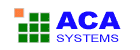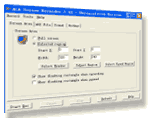| Today's Tip: How To Select Video Compressor |
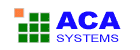 |
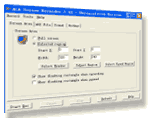 |
The Video Compressor select box on AVI File panel allows you to select the CODEC, which is the
program that will compress your pictures to make AVI files smaller and enable them to play faster. We recommend the Auto Select
setting, which will select MS RLE compression for 8 bit color mode, MS Video 1 compression for all higher color modes,
and no compression for 4 bit color. Please note that if you want to record AVI files in True Color mode (24 or 32 bit), the default
MS Video 1 compressor will still write them as 16 color bitmaps, losing some of the color resolution. You may try the "Full
Frames (Uncompressed)" selection to actually record 24 bit bitmaps, or experiment with some other video compressors that are installed
on your system. For recording in 16 bits per pixel (65536 colors mode), you could try using Intel Indeo Video codec in "Quick
Compress" mode, which will be about 10-20% faster in compressing, than MS Video 1, the "Auto-Select" choice of ACA Screen
Recorder. |
|
Questions or concerns? Eager to let us know what you think of our products and services? We'd love to hear from you! ACASystems provides
FREE technical support before and after purchasing ACA Capture. You can click
here to leave a message or mail to support@acasystems.com.
| Buy ACA Screen Recorder Now! |
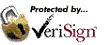 |
Purchase now from ACASystems, just $29.95.
Volume discounts available
Discount pricing for education and government customers
CD-ROM Delivery option available
20% discount for previous customer
|
Thank you for choosing ACA Screen Recorder. If you have any questions or advices of ACASystems products, please let us know.
Sincerely,
The ACA Screen Recorder Team
http://www.acasystems.com
|