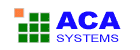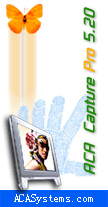|
Today's Tip: Taking Your First Capture |
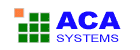 |
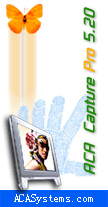 |
Taking screen captures by ACA Capture Pro is very easy and simple. There are multiple ways to start capturing an image:
- Best Choice: the best way to start capturing an image is to use hotkey.
- Select the command from Capture menu.
- Press the appropriate toolbar button.
- Click the right mouse button on the ACA Capture Pro System Tray icon, select the capture command.
We recommend you to use hotkeys because it is easier and faster.
Example: Capture a region from screen:
- Select Capture Command. Press the hotkey Ctrl+F2, or select menu Capture > Region.
- A large cross cursor will appear. Drag the crosshairs across the screen to capture a region then release
- The capture will be placed within A. Image or Unsaved virtual folder and displayed within the Preview Window, allowing
you to preview, save, delete, copy, print or mail it.
|
|
|
ACA Capture Pro vs. PrintScreen key
|
Why not just use the Print Screen key? See ACA
Capture Pro vs. the Print Screen key!
Try ACA Capture Pro, and break free from the limitations of the Print Screen Key!
Become familiar with ACA Capture Pro in minutes, not days. Get started now by
taking the ACA Capture Features Tour.
Questions or concerns? Eager to let us know what you think of our products and services? We'd love to hear from you! ACASystems provides
FREE technical support before and after purchasing ACA Capture Pro. You can
click here to leave a message or mail to support@acasystems.com.
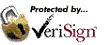 |
Purchase now from ACASystems, just $39.95.
Volume discounts available
Discount pricing for education and government customers
CD-ROM Delivery option available
20% discount for previous customer
|
Thank you for choosing ACA Capture Pro for your screen capture needs. If you have any questions or advices of ACASystems products, please let us know.
Sincerely,
The ACA Capture Pro Team
http://www.acasystems.com
|