Provide state-of-the-art image capture, screen capture, video capture and audio capture software
How to rename a picked color?
Since Ver 2.0, ACA Color Picker supports for naming a picked color. The name is what you see displayed as a rollover when the mouse cursor hovers over the color list. When you export the colors to .ACO file and load it on Adobe Photoshop, you can see the color name when the mouse cursor hovers over the color in the palette.
To name a picked color, please do following steps:
- Launch ACA Color Picker. If you have not installed ACA Color Picker on your computer, please click here to free download the setup file, and then install it.
- Righ click then mouse button on Color List, and then select Rename menu, as it is shown in the following figure:
- Enter color name on the Rename dialog, and then click OK button, as it is shown in the following figure:
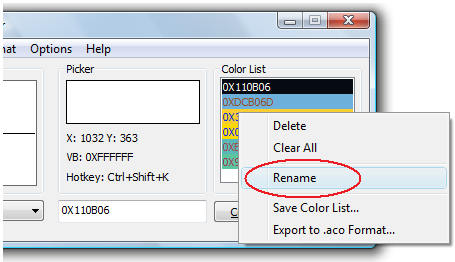
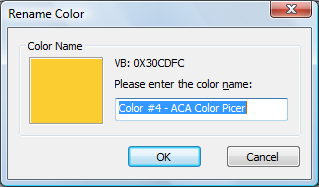
Free Trial ACA Color Picker Now | Buy ACA Color Picker Now
See Also
Get discount alerts, new product information and technical articles:
* Get 10% off your first order by joining our mailing list!
* You may safely unsubscribe at any time!
* You may safely unsubscribe at any time!