Provide state-of-the-art image capture, screen capture, video capture and audio capture software
How to record audio when ACA Capture Pro is capturing video
ACA Capture Pro support for recording video and audio both. If you want record audio when ACA Capture Pro recording video from screen, please do following steps:
- Click here to free download ACA Capture Pro, and then install it. If you have installed ACA Capture Pro on your computer, you can skip this step.
- Launch ACA Capture Pro, open Video Capture dialog, and select Record Audio check box, as it is shown in the figure 1:
- Click on Advanced button. as it is shown in the figure 2:
- Click on Volume button on Audio Options dialog. as it is shown in the figure 3:
- If you want to record audio from microphone, please select Microphone on Recording Control dialog. as it is shown in the Figure 4:
- Click on OK button on Audio Options dialog.
- Click Start Rec button on Video Catpture dialog, as it is shown in the Figure 6:
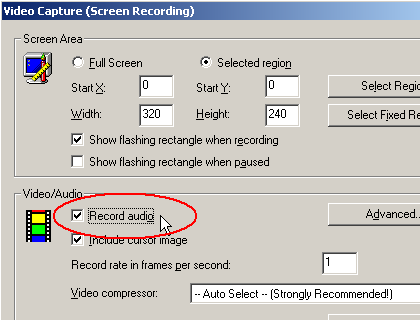
Figure 1
If you want to adjust audio properties, please do following steps:
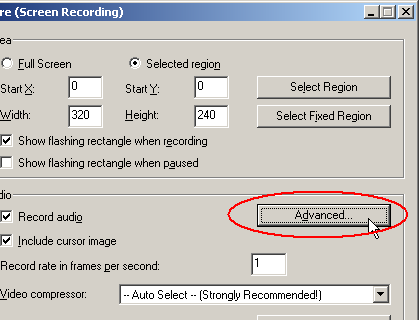
Figure 2
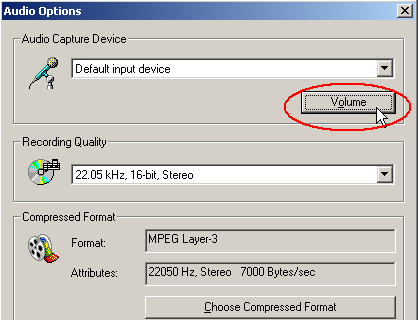
Figure 3
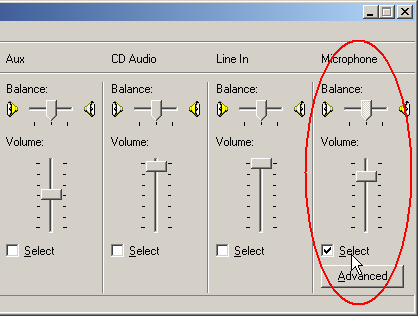
Figure 4
If you want to record audio from other media players, such as Windows Media Player, Realone Player or QuickTime Player, please select Stereo Mix or Mono Mix on Recording Control dialog, as it is shown in the Figure 5:
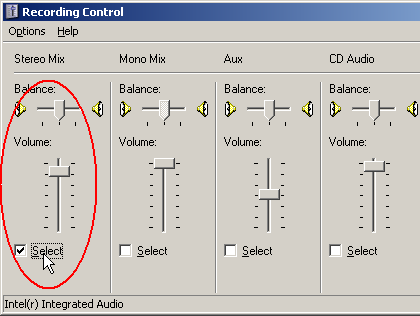
Figure 5
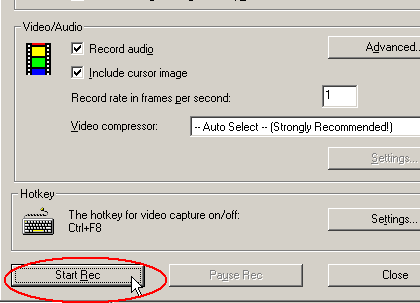
Figure 6
Free Trial ACA Capture Pro Now | Buy ACA Capture Pro Now
See Also: