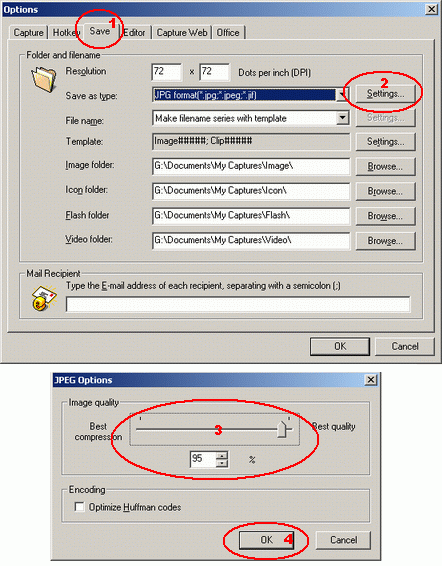My screen capture graphics files are of bad quality (extra dots, "gray cast" etc.), how to get the best quality screeshots?
Most probably you are saving your screenshot in JPEG format (.jpg). JPEG is a "lossy compression" format, designed mainly for real life photos, not for sharp screen capture images. It sacrifices some image quality to better compress graphics files, make them smaller on a disk and load faster over the Internet.
Best, do not use JPEG files at all. Instead, use either BMP format, which does not compress graphics, but preserves 100% quality, or PNG format, which does both good compression, and preserves 100% quality.
If you must use JPEG for some reason, increase the "Image Quality" to 90% or even 95%. The files will be bigger, but will look cleaner. Here is how to set it:
- Click here to free download the screen capture software - ACA Capture Pro, and then install it. If you have installed ACA Capture Pro on your computer, you can skip this step.
- Select the "Save as Type" as "JPG format", and then click on the "Settings..." button.
- Drag the "Image Quality" to best quality, increase to 90% or even 95%.
- Click on "OK" button to close the dialog, as it is shown in the following figure:
Launch ACA Capture Pro, select menu "Tools->Options", and then click on "Save" tab.