How to record streaming audio from internet or other media player with ACA Screen Recorder?
Last Update: Feb 23, 2008
The screen recording software - ACA Screen Recorder supports for recording video and audio both.
Most of the time, we want to record audio from internet radio or other media player, such as RealOne Player, QuickTime Player or Windows Media Player, etc..
The Connector ComboBox on ACA Screen Recorder shows a list of physical and logical connectors on the sound card if you are using Windows 2000, XP, 2003.
Because Windows Vista use the CoreAPI technology
to manage the audio devices, the Device ComboBox on ACA Screen Recorder shows a list of physical and logical devices on the sound card.
This list is provided by the OS and audio driver. Most of the time, you should only care about the following options(Note, different audio driver may give different names):
- Microphone/Mic - The audio will be captured from the microphone port
- Line-in/Line In - The audio will be captured from the Line-in port
- Stereo Mix/Mono Mix/WAVE Out - The audio will be captured from the sound card's speakers port
To record video from screen actions and stream audio from internet radio, or other media player, please do following steps
- Launch ACA Screen Recorder. If you have not installed, please click here to download the trial version.
- Open your internet audio player at the same time, such as RealOne/RealPlayer,
or Windows Media Player, playback the internet audio,
and start playback the internet audio or media file.
- Click Audio Device tab on ACA Screen Recorder, and then check Record audio option.
- On Windows 2000, XP, 2003, choose Stereo Mix/Mono Mix/WAVE Out as the connector, as it is shown in the following figure:
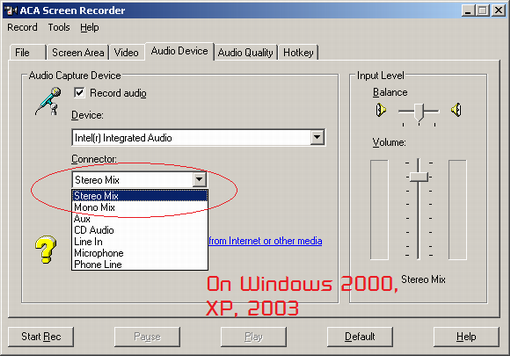
On Windows Vista, choose Stereo Mix/Mono Mix/WAVE Out as the devices, as it is shown in the following figure:
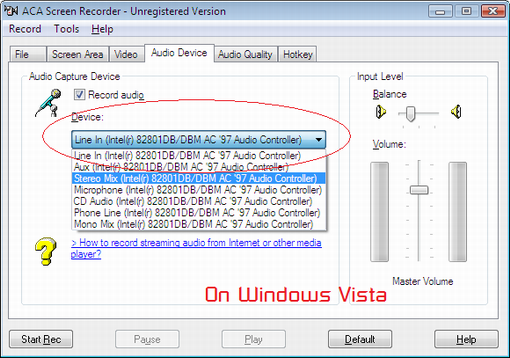
- Click on the Start Rec button to record.
Free Trial ACA Screen Recorder Now | Buy ACA Screen Recorder Now
Note: different audio driver may give different names of devices or connector. If you're unsure, you can easily test the options available to determine the correct setting.
For example, the Intel(r) Integrated Audio shows Mono Mix and Stereo Mix , as it is shown in following figure, this screenshot is captured from the desktop of Dell Latitude laptop, Windows XP:
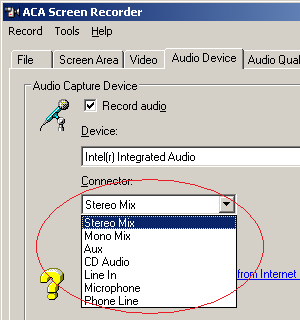
But the SoundMAX Digital Audio shows Mono Out and Wave Out Mix, as it is shown in following figure, this screenshot is captured from the desktop of IBM T42 laptop, Windows XP:
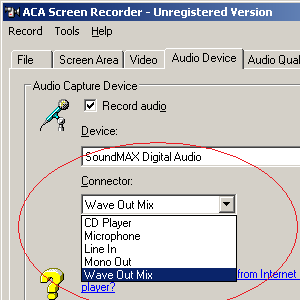
Free Trial ACA Screen Recorder Now | Buy ACA Screen Recorder Now
See Also:
- How to record audio when ACA Screen Recorder is captureing video
- How to record streaming audio from internet or other media player with ACA Screen Recorder?
- Why there is no Stereo Mix, Mono Mix or Wave Out Mix options on my Windows Vista?
- How to make demo movie from screen and publish to Youtube?
- Which video compressor shall I select?